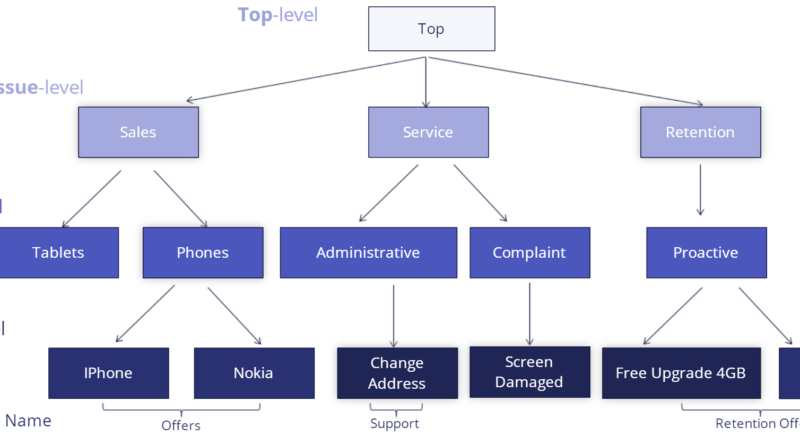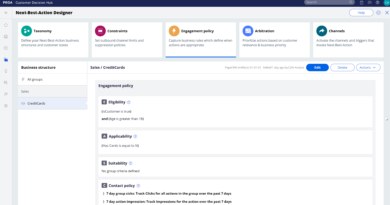In this quick tutorial you will learn about How to Organizing Customer Actions – Pega Decisioning using Pega Decision Hub portal
Video
Organizing Customer Actions
- Every customer action has properties that define its characteristics.
- Price, Benefit, Product Image, Short title
- Each Next-Best-Action that is presented to a customer is associated with a business issue and group.
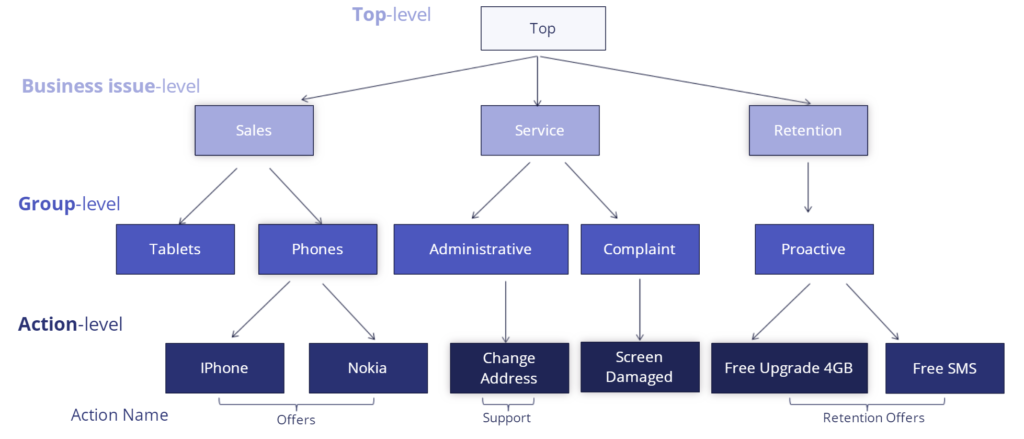
Set up your Business Structure in Next-Best-Action Designer
- Under the Taxonomy tab, you define the Issues and Groups that will play a role in the Next-Best-Action decisioning process.
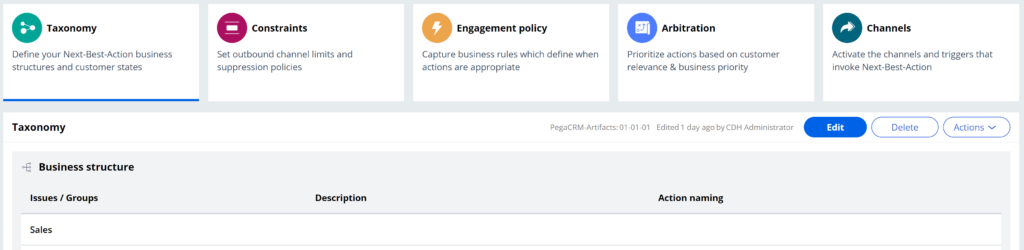
- You can add, remove, or create new Issues here by editing and configuring the hierarchy.
- Click on the gear icon to launch model dialogue to Configure Business Issue.
- Create a new Business Issue or select an existing one to make it active.
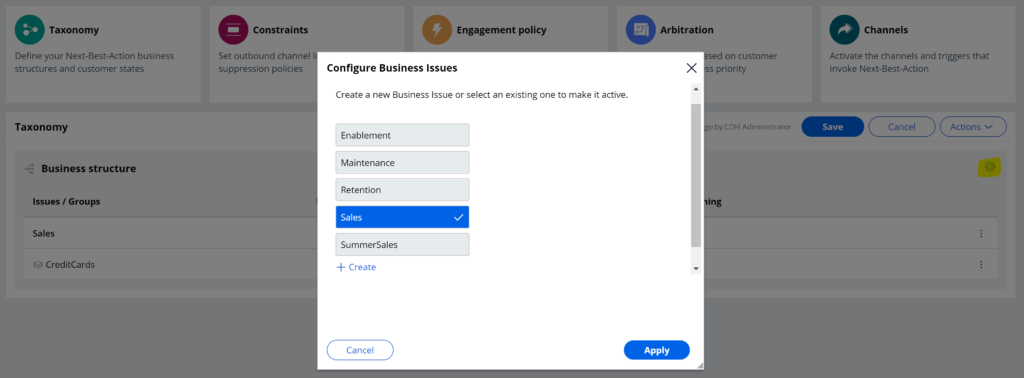
- Select Configure groups option to Create a new Group or select an existing one to make it active.

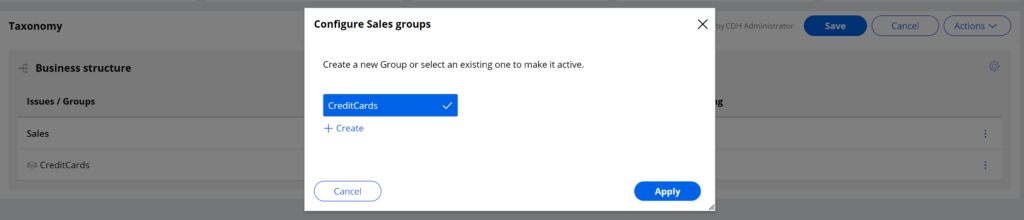
- Click Save button to save the changes and to complete the configuration.
Creating actions
- Actions are created and managed on the actions landing page.
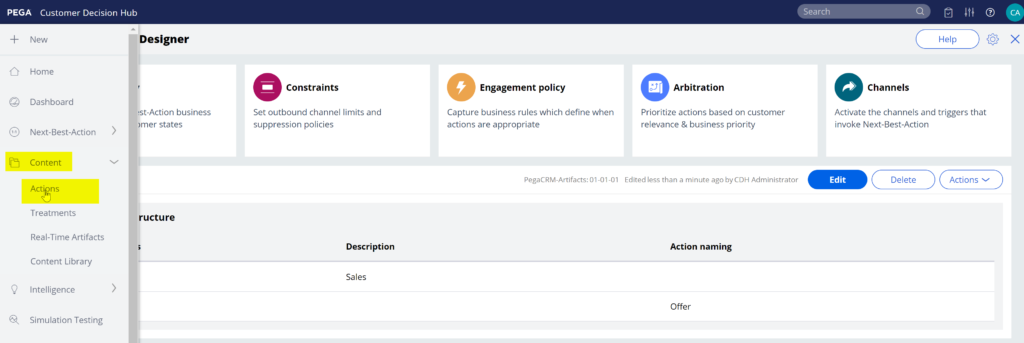
- You can either create a single action or actions in bulk.

- To create a single action, enter a short description of the new action. Select the appropriate Issue and Group
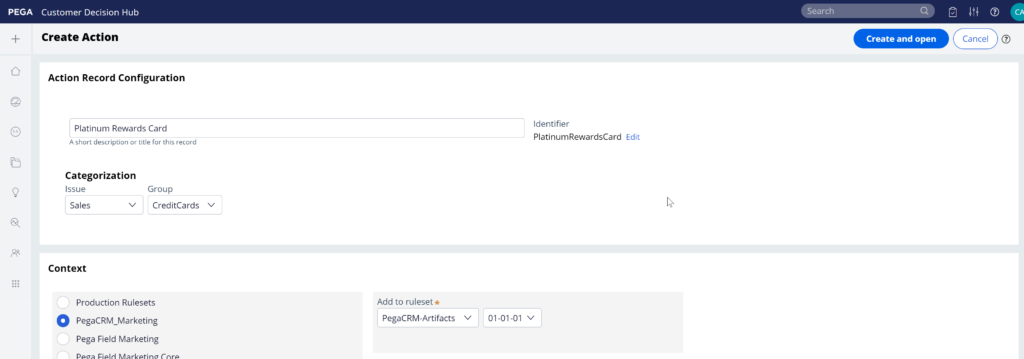
- Sometimes you may want to create multiple actions at once. You can do that by uploading a list of actions from a Comma Separated Value (CSV) file. To create such a CSV file you need to download a CSV template and fill it in and upload it back.
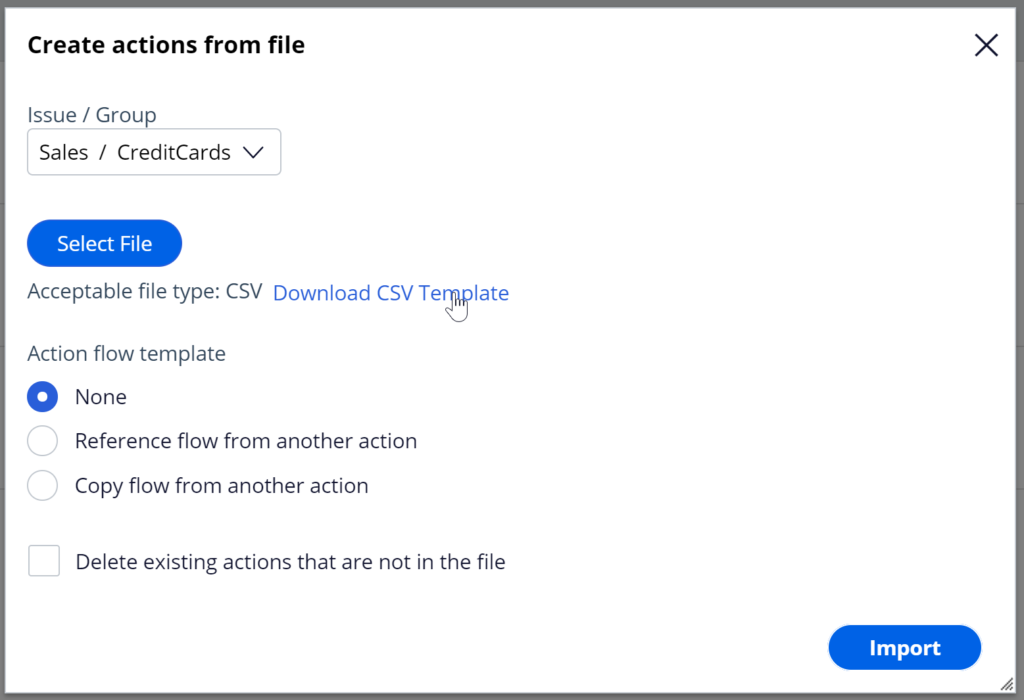
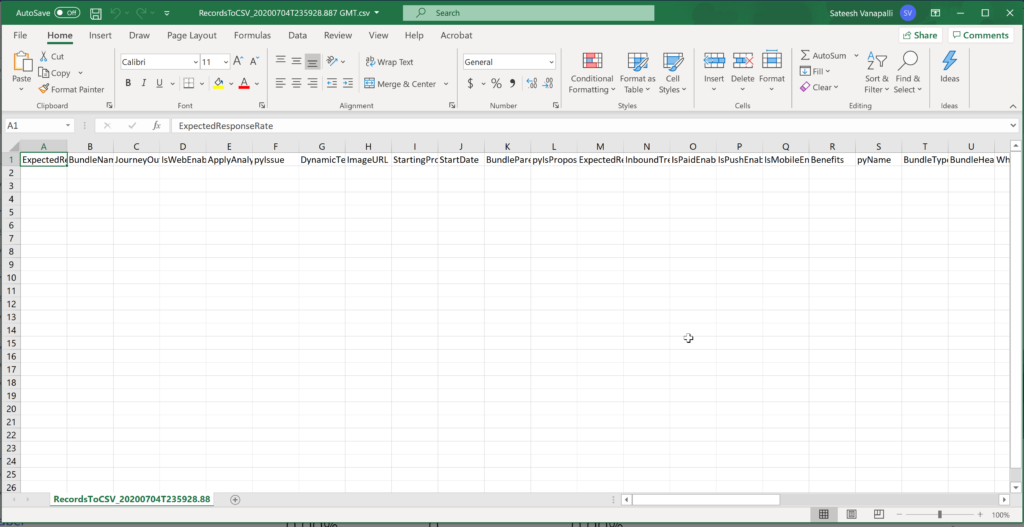
- Properties that start with py, such as pyName, pyIssue, pyGroup, pyLabel and pyIsPropositionActive are mandatory internal properties. It is important that you input these values in the correct format into the CSV file.
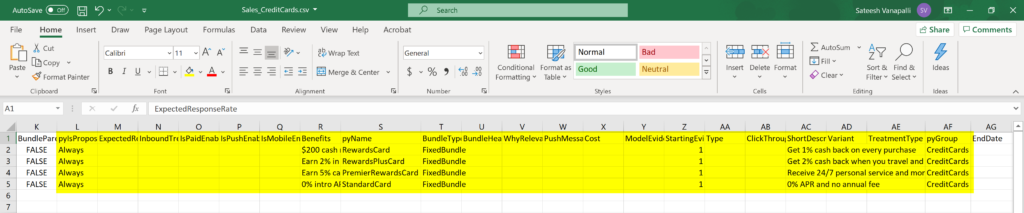
- The property pyIsPropositionActive corresponds to the Availability property, which is visible on the Details tab of an action.
- Choose ‘Always’ to ensure that the action is selected during the Next-Best-Action decisioning process by the Customer Decision Hub.
Edit Action/Offer
- Fill in the attributes relevant to this action. For example, provide a Description that explains its purpose and Benefits that describe how this action will benefit the customer.
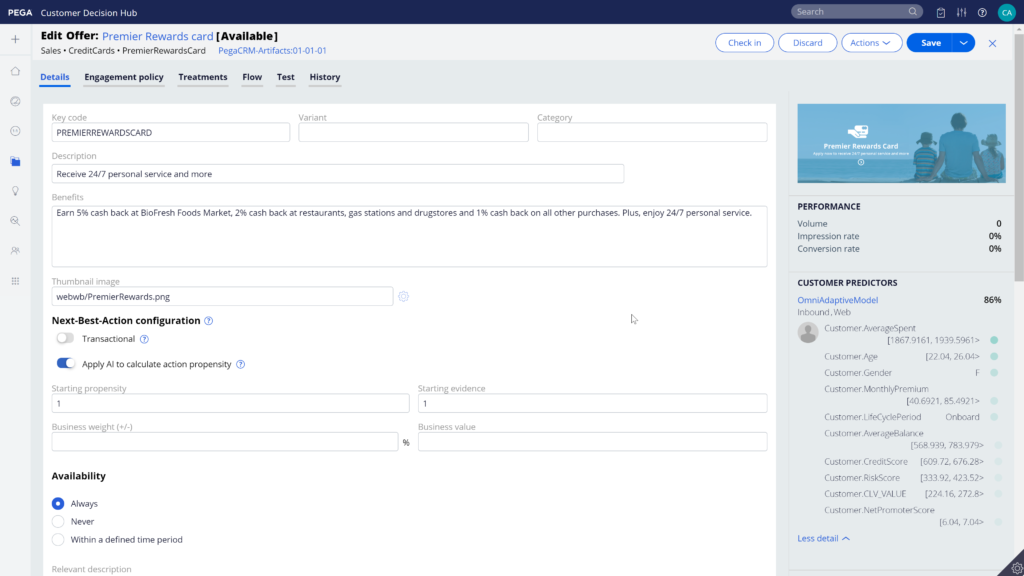
Renaming Actions
- Actions can be renamed with different terms based on the business issue and group to which the product belongs.
- Edit the hierarchy to modify the Group attributes.

- In this case, change the Action naming convention to Offer.
- To complete the configuration, save the changes. Verify that the Action is renamed.
- From now on, Actions under Sales/CreditCards will be referred to as Offers.
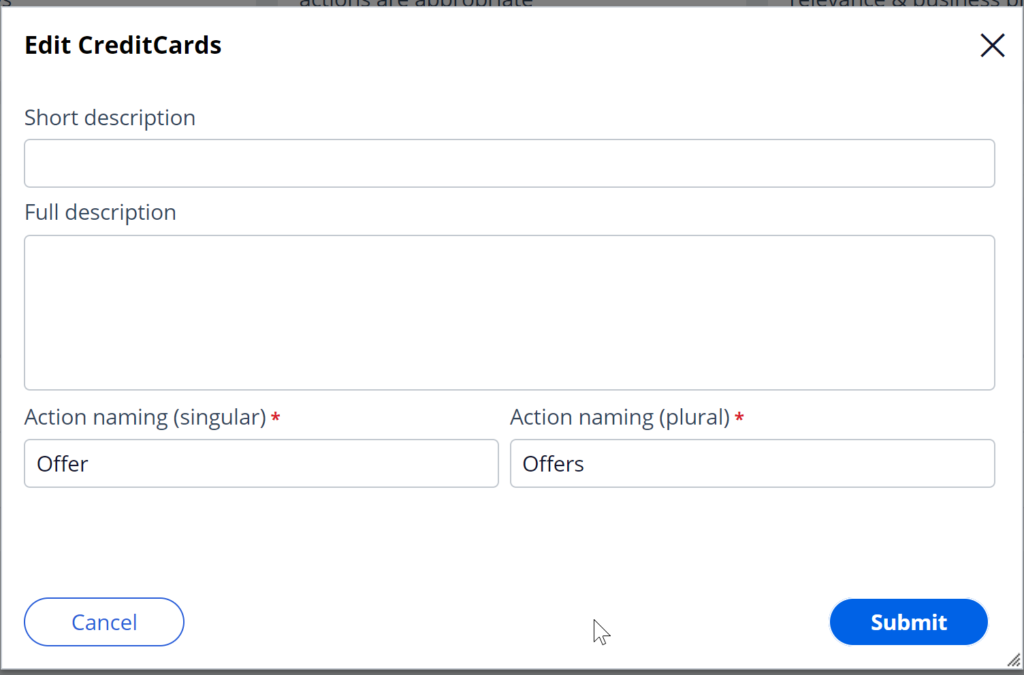
Real-time containers
- A real-time container is a service that manages communication between Pega Customer Decision Hub and external channels.
- A real-time container is a placeholder for content in an external real-time channel.
- An external real-time channel is any channel that presents actions selected by the Customer Decision Hub to a user or customer. For example, a website, a call-center application, or a mobile application.
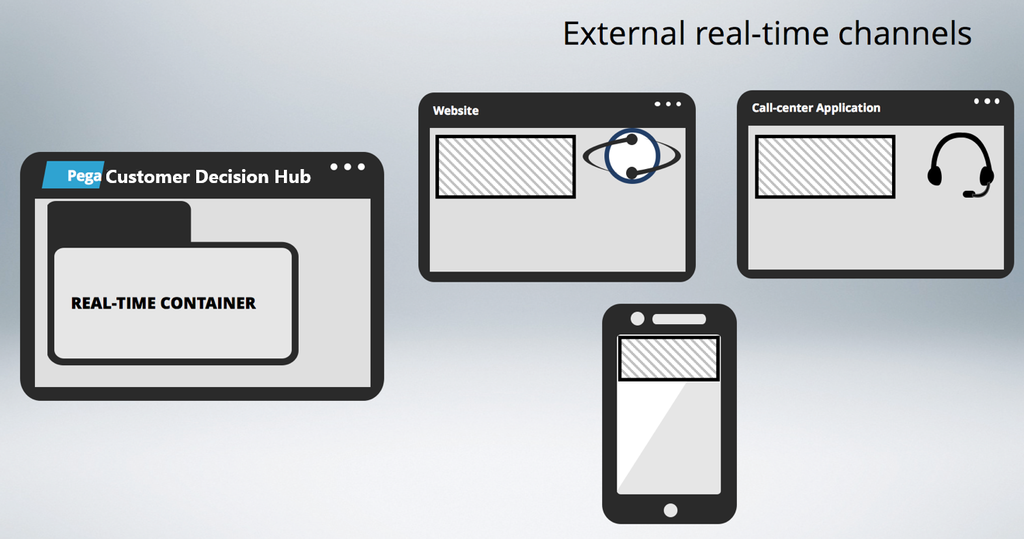
- A real-time container is a service that manages communication between Pega Customer Decision Hub and external channels.
- In the Customer Decision Hub’s Next-Best-Action Designer, a real-time container called “TopOffers” is configured. The website invokes this real-time container before loading the account page.
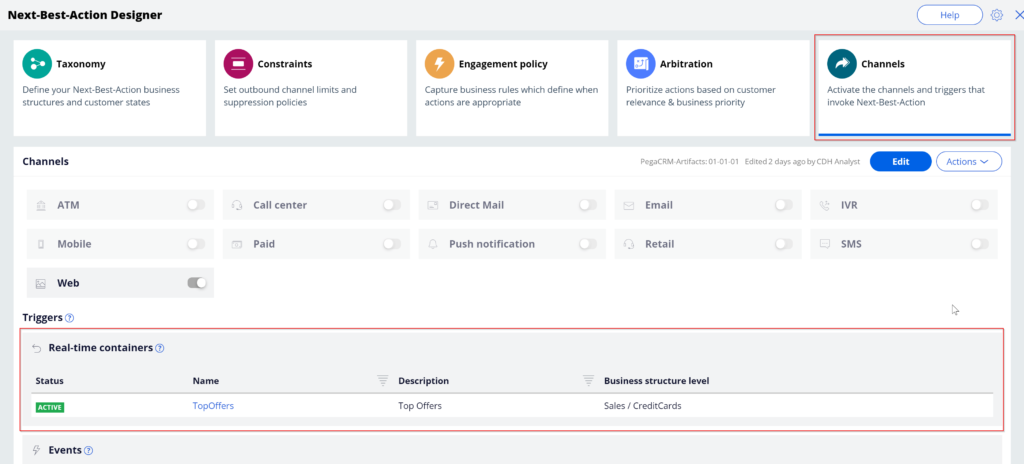
- The Customer Decision Hub then evaluates the actions from the associated Issue/Group, which in this case is Sales/CreditCards and returns the resulting offer details back to the website.
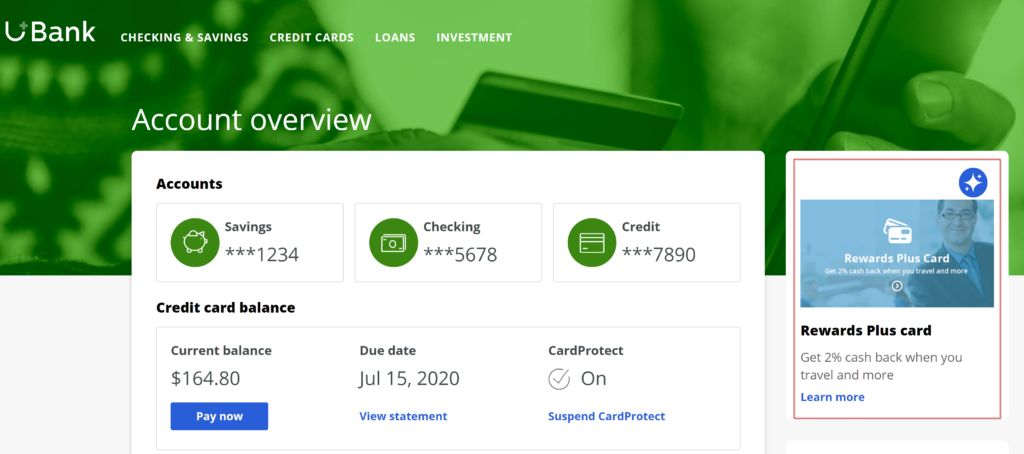
- Customer Decision Hub records these customer interactions in the Interaction History.
- An Impression is recorded to indicate that the action was shown to the customer, a Click-through is recorded when the customer clicks on the action.
Creating a real-time container
- To create real-time containers, navigate to the Real-Time Artifacts landing page.
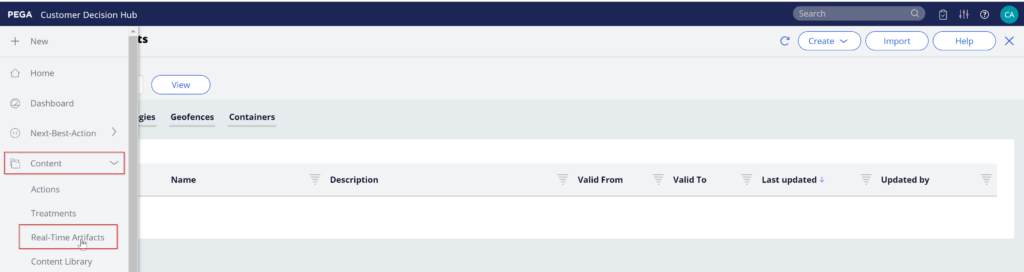
- An external channel uses the real-time container’s identifier when it makes a request to the Pega Customer Decision Hub.
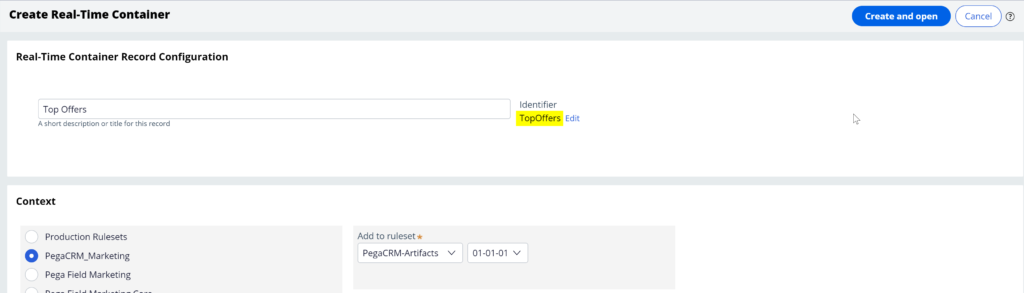
- Now, open the real-time container to change/update the configurations.
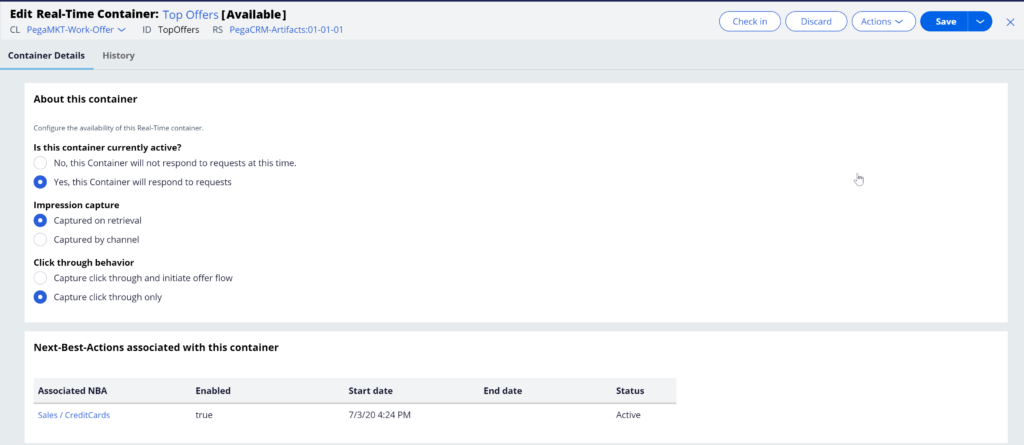
- Here you can turn the real-time container’s ability to respond to requests from external channels on or off.
- ‘Impression capture’ allows the external channel to control how the Customer Decision Hub records impressions.
- ‘Captured on retrieval’ means that the Customer Decision Hub records an impression in the Interaction History immediately after sending the action details to the external channel.
- ‘Captured by channel’ means that the Customer Decision Hub does not immediately record an impression. Instead, the external channel can explicitly request that the Customer Decision Hub records an impression at a later point in time.
- Here you can view the list of Next-Best-Action strategies that you have associated with this real-time container.
- Save the configuration.
- Navigate to the Containers tab to see the newly created real-time container.
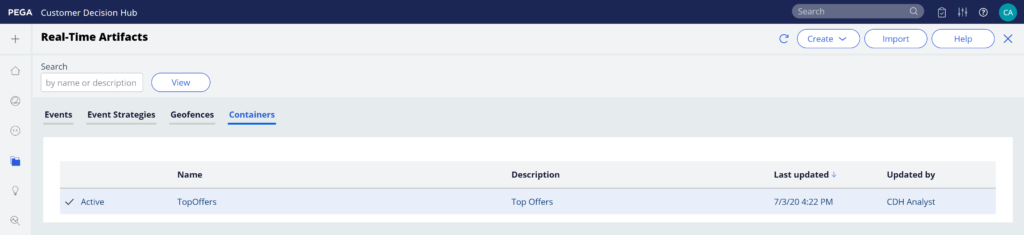
Hope learned about How to Organizing Customer Actions – Pega Decisioning using Pega Decision Hub portal. Will catch up in the next tutorial