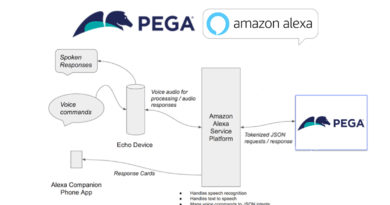Today, In this post your will learn How to Enabling Accessibility Features in Pega 8.
- Some users require an accessibility device that presents the UI in another manner.
- It extends a UI for users with devices that interpret the UI.
- A common accessibility device is a screen reader (such as JAWS) for the blind, which describes a page of content orally.
Application Accessibility:
- Pega supports WAI-ARIA (Web Accessibility Initiative – Accessible Rich Internet Application) standard.
Accessibility Roles:
- These are the specific attributes applied to user interface elements.
- It enables communication between assistive devices and Pega applications about UI elements.
- The accessibility features are available to access groups with the accessibility ruleset provisioned.
PegaWAI ruleset:
- You have to use the PegaWAI ruleset to apply accessibility roles.
- The PegaWAI ruleset contains rules that include the WAI-ARIA role settings on dynamic layouts.
- The WAI-ARIA settings describe the type and structure of elements on the page.
- The dynamic layout has accessibility settings for landmark, document structure, component, or widget.

- It also includes properties to describe the state of interactive elements such as buttons, links, fields, or live regions.
Note: Pega also provides standard ruleset features that support accessibility.
Standard ruleset accessibility options:
You also have several options for enabling accessibility for applications without the PegaWAI ruleset.
- Set tooltips on controls, buttons, links, icons, and input fields.
- Configure a high-contract color scheme.
- Set the enter event on a control when you set a click event of the control.
- Include links with icons.
- Use a button or a link to dismiss an overlay.
- Mark a dynamic container as the main content area by default.
- Use a drop-down list of options instead of text entry for fields with predictable answers.
Accessibility Inspector:
The Accessibility Inspector tool in Pega allows you to identify and rectify accessibility issues with your application. It has two main features
- You can preview what your application looks like to users of varying visual ability using Disability preview. The visual ability options are:
- None
- Achromatopsia (Absence of color)
- Deuteranopia (Red Green confusion)
- Protanopia (Red Green confusion)
- Tritanopia (Yellow Blue confusion)
- You can audit your current application UI to identify configurations that may negatively impact application accessibility.
- Content – example, an icon is missing helper text or a label.
- Structural – example, the heading level hierarchy is out of order, which can potentially confuse screen readers.
- Interactivity – example, the skip to content navigation is missing on the harness, which prevents users from using the Enter key to navigate to the main content easily.
- Compatibility – example, a tab group layout, which is deprecated, is used instead of a layout group.

Hope you learned How to Enabling Accessibility Features in Pega 8.