Hello Friend, let discuss How to Install Pega 8 Personal Edition on MAC OS 11 Big Sur – No VirtualBox, No VMWare
Prerequisite
As we all know pega is not supporting direct installation on MAC OS, so we need to go with an alternate approach to get it installed on MAC OS. So for that we need Pega personal edition database back file, In order to get the database backup we need to install personal edition on windows OS and take the database backup.
- Download & Install Pega Personal Edition on Windows OS. Watch below video if you are not sure how to install Pega Personal Edition on Windows OS
- Take complete back up your database using postgresSQL pgAdmin 4 database tool (Watch below video if you are not sure how to Backup & Restore PostgreSQL database)
- Download and Install Java, JDK and Set JAVA_HOME environment variable (Watch below video if you are not sure how to install Java, Jdk on MAC OS)
- Download & Install PostgreSQL Database & pgAdmin 4 (watch below video if you are not sure on how to install PostgreSQL on MAC OS)
- Download Apache Tomcat Core zip (watch below video if you are not sure how to install apache tomcat on MAC OS 11)
Now follow the below steps to install Pega 8 Personal Edition on MAC OS 11 Big Sur
Step 1: Keep the Required Files ready to your Mac Computer
- Pega Personal Edition Database backup file.
- Copy the prweb, prhelp war files from the “PRPCPersonalEdition –> tomcat –> webapps.
- Copy the postgresql-42.0.0 jar file from the “PRPCPersonalEdition –> tomcat –> lib.
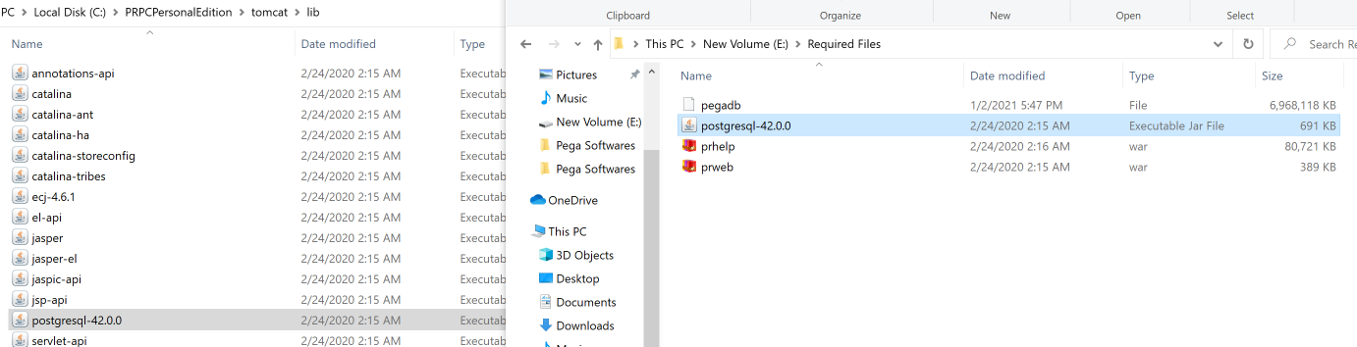
Step 2: Install the PostgreSQL PL/Java
- Download pljava source code by cloning the GIT repository using the git command as shown below:
git clone https://github.com/tada/pljava.git -b REL1_5_STABLE
- After cloning the git repository, the root folder of the PL/Java should look like below
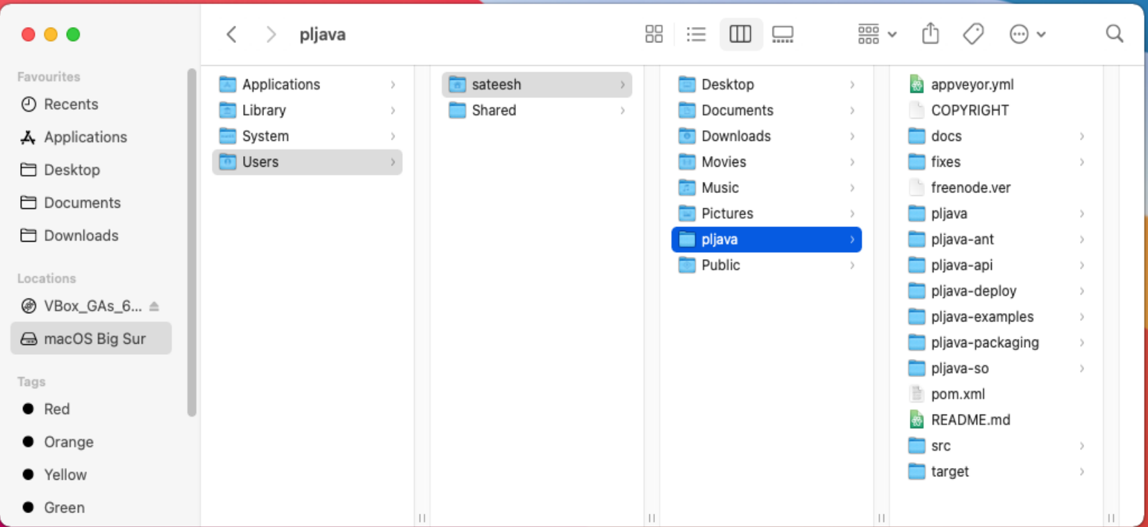
Step 3: Download and Install Apache Maven

Step 4: Set Maven path to your .bash_profile
- Add the path to bash_profile file, save and close the bash profile.
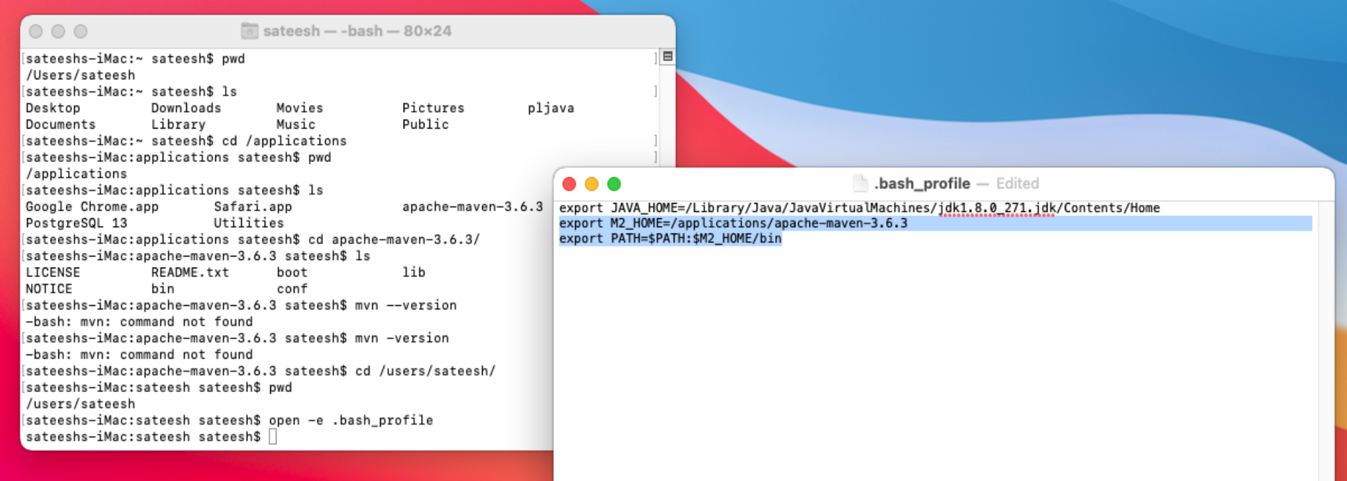
- After saving the bash profile file, you can source to your terminal by typing the command “source .bash_profile”
- After that type the command “mvn –version” to verify the maven path
Step 5: Confirm that “pg_config” is Accessible
- export PATH=$PATH:/Library/PostgreSQL/13/bin (Note: if you install postgreSQL 9.6 then your path is /Library/PostgreSQL/9.6/bin )
- Run pg_config to make sure it is accessible from the terminal
Step 6: Confirm that the “g++” Compiler is Accessible
- Confirm that g++ is accessible from the terminal by typing the command g++ –version
Step 7: Build the PL/Java Extension
- Navigate to the root folder of the PL/Java, execute the command mvn clean install

Step 8: Install the PostgreSQL PL/Java Extension
- From the PL/Java root folder, execute the JAR file from the terminal
java -jar pljava-packaging/target/pljava-pg13.1-x86_64-MacOSX-gpp.jar
java -jar pljava-packaging/target/pljava-pg9.6-x86_64-MacOSX-gpp.jar (if you install postgreSQL 9.6)
- Make sure to run the JAR file with a user that has sufficient privileges to write to the PostgreSQL installation folder
- Running the JAR file creates a postgres/pljavafolder in the PostgreSQL share folder and copies other PL/Java resources to the PostgreSQL installation.
Step 9: Configure the PL/Java Extension
- Open the PostgreSQL configuration file postgresql.conf. On Mac OS X, the default location is:
/Library/PostgreSQL/13/data/postgresql.conf
/Library/PostgreSQL/9.6/data/postgresql.conf (if you intalled postgreSQL 9.6)
- At the bottom, add below lines to configure the PL/Java extension.
pljava.libjvm_location = ‘/Library/Java/JavaVirtualMachines/jdk1.8.0_271.jdk/Contents/Home/jre/lib/jli/libjli.dylib’
pljava.classpath = ‘/Library/PostgreSQL/13/share/postgresql/pljava/pljava-1.5-SNAPSHOT.jar’
pljava.statement_cache_size = 10
pljava.release_lingering_savepoints = true
pljava.vmoptions = ‘-Xms32M -Xmx64M -XX:ParallelGCThreads=2’
pljava.debug = false
Step 10: Add the PL/Java Extension to the database
- Right-click on the postgres database and select the Query Tool.
- Execute the below SQL command to add the extension for PL/Java to the postgres database.
CREATE EXTENSION pljava;
Step 11: Restore the postgres Database from the backup file
Step 12: prweb.war and prhelp.war files, and postgres driver jar file
- place the jdbc driver JAR file into <tomcat-root>/lib.
- place the prhelp.war and prweb.war file into the <tomcat-root>/webapps folder.
Step 13: Modify context.xml file
- Modify the context.xml file as shown below to add the Pega DB JDBC connection parameters.
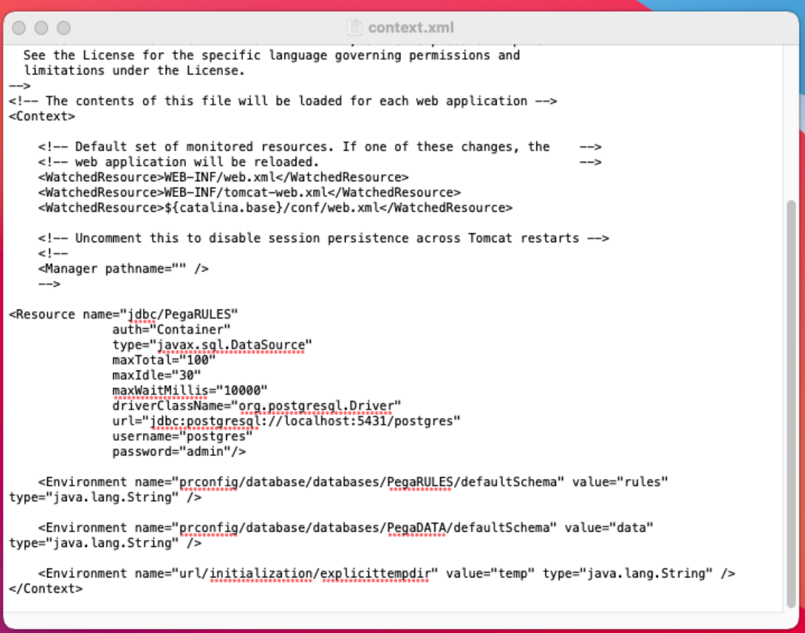
Step 14: Start Tomcat
- From the Terminal, navigate to the Tomcat/bin directory type the command ./startup.sh
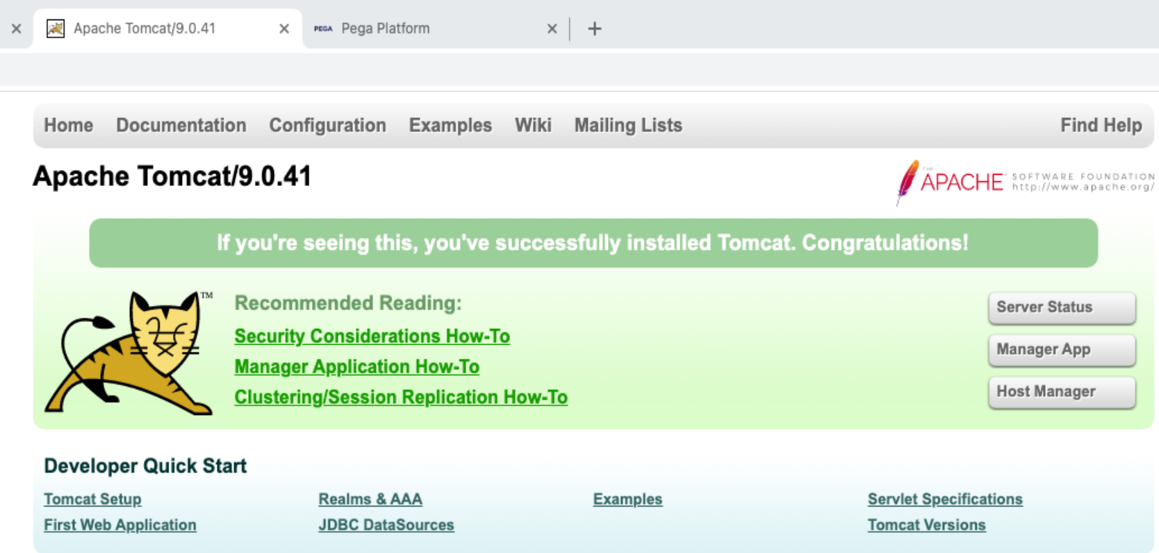
Step 14: Login to Pega Dev Studio
- Once the Tomcat home page loaded, login to pega dev studio with url “http://localhost:8080/prweb”
- Login to the Pega Dev Studio with administrator@pega.com, pwd: install

Thank you for reading this post.
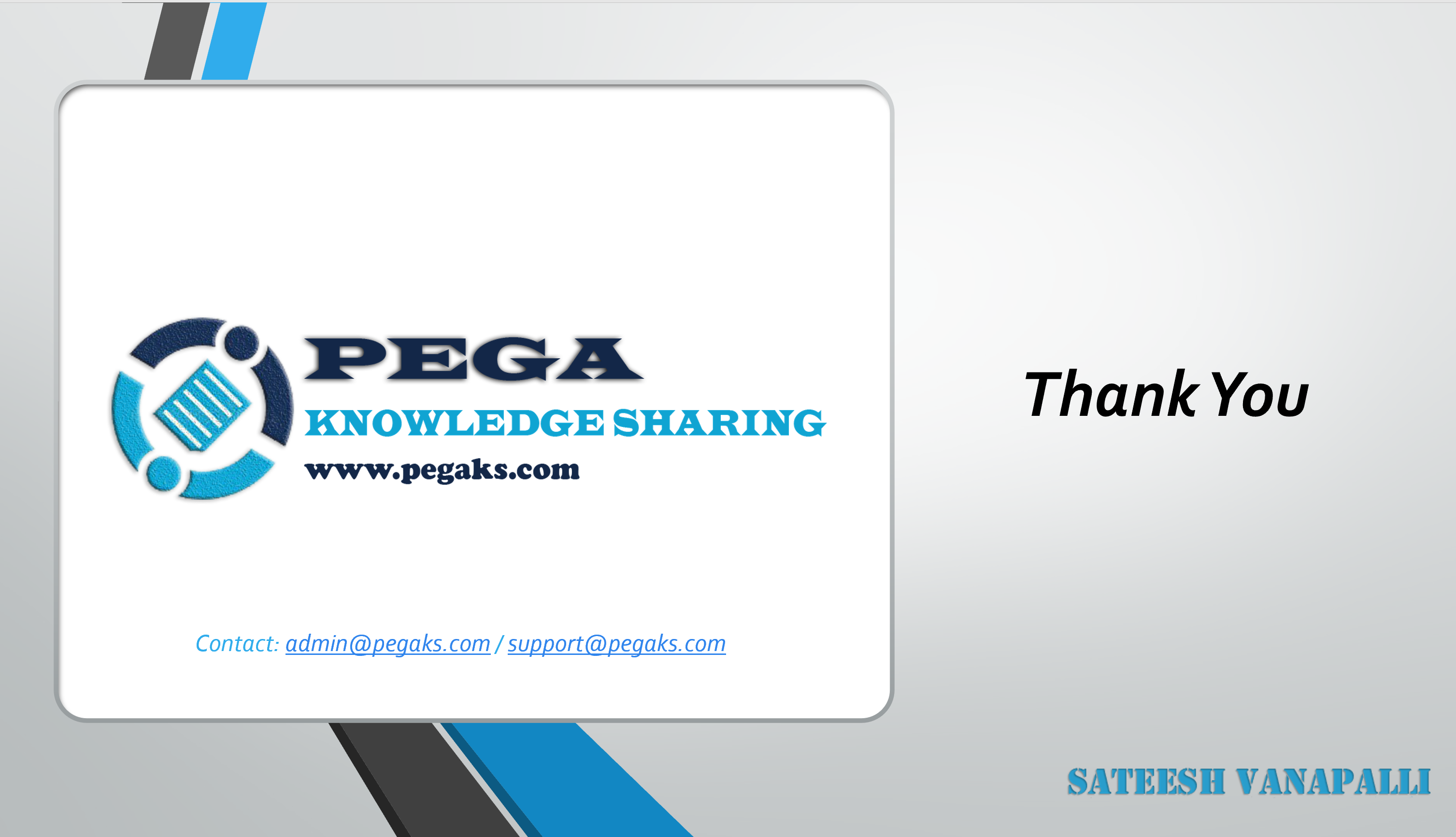
If you would like to watch the video related to this post, you can watch below





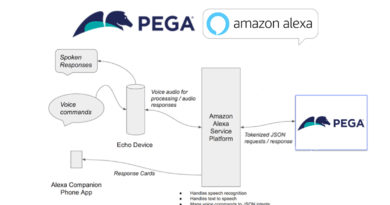


Hi Satheesh,
Thanks a lot for creating such a useful video on the installation of Pega on the MAC OS. I did it on my new M1 chip enabled mac with few hiccups which I was able to find over Google.
The only challenge which I am facing is with the Cassandra server. When we install the Pega from the install.bat in windows it also installs the internal cassandra server. But in this case we did not install the Cassandra server.
Can you please help me with setting up the cassandra server. I think it would be an external cassandra server in this case.
Would wait for your revert.
Thanks Again!!!
Neeraj