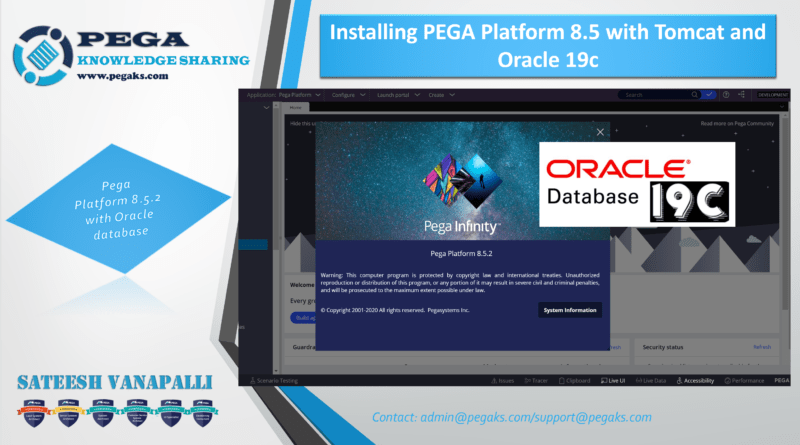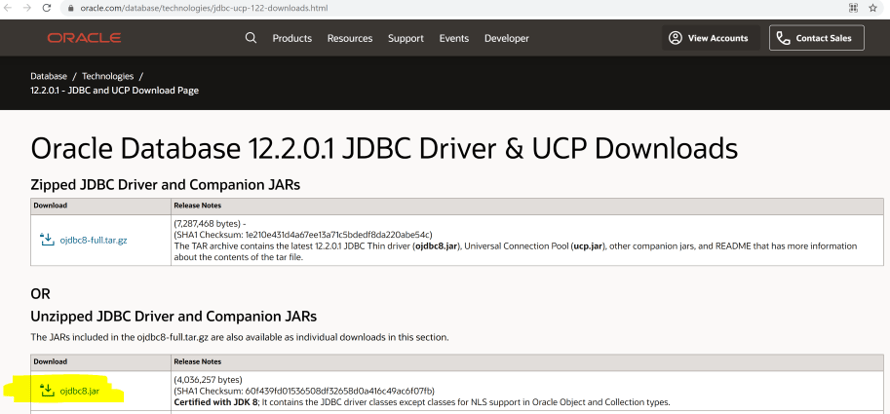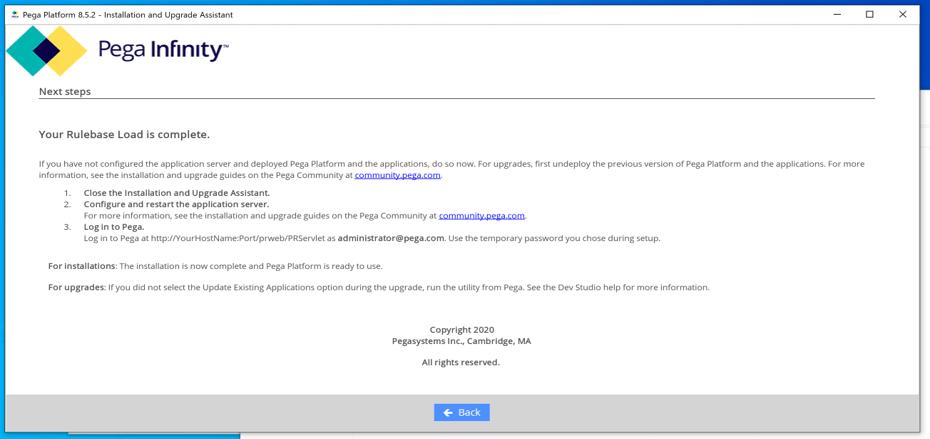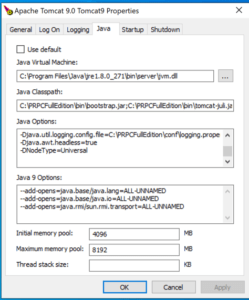Friday, December 26, 2025
Latest:
- How To Upgrade Pega Platform 8.6 – IUA – Tomcat – Oracle
- How to Trace and Debug Pega BIX 8.5 with advanced Logger Settings
- How To Automate Pega Bix Data Extraction – Job Scheduler/Agents 8.5
- Bix Extract Database Schema Pega 8.5 Configuration How To
- How To Pega BIX 8.5 Installation & Configure Data extraction
Pega KS
Pega Knowledge Sharing