In this article I am going to show to how to upgrade Pega Platform 8.6 with IUA – Tomcat server and Oracle database
Step 1: Backing up your system and database
Upgrading modifies both the data schema and the rules data; use a backup procedure that preserves both schemas. Back up the existing database, your applications, and the system.
- Verify that all rules are checked in.
- Use your database utilities to back up the Pega Platform database.
- If you edited any of the following Pega Platform configuration files, include these in the backup:
- prbootstrap.properties
- prconfig.xml
- logging file: prlogging.xml or prlog4j2.xml
- web.xml
- pegarules.keyring or any other .keyring files
- Back up any third-party or custom JAR files on your system. Redeploying the Pega Platform applications might delete these from your application server.
You can watch video below and watch it on my Youtube channel PegaKS how to upgrade Pega Platform 8.6
Step 2: Verifying that your Oracle database is ready for localization
racle supports two types of character semantics, BYTE and CHAR. CHAR supports international character sets.
- alter system set NLS_LENGTH_SEMANTICS=CHAR scope=both;
- alter session set NLS_LENGTH_SEMANTICS=CHAR;
Step 3: Configuring database users
Pega recommends that you use the dual-user configuration with separate Admin and Base users;
however, you can create a single Base user with both sets of privileges. If there is no separate Admin user, the Pega Platform uses the Base user for all run-time operations
alter session set “_ORACLE_SCRIPT”=true;
CREATE USER upgradeadmin
IDENTIFIED BY oracle
DEFAULT TABLESPACE USERS QUOTA UNLIMITED ON USERS;
Step 4: Upgrading out-of-place by using Pega IUA
For a UI-based experience, use the Installation and Upgrade Assistant
The time needed to upgrade can vary widely based on network proximity to the database server.
- Double-click the PRPC_Setup.jar file to start the IUA.
- Click Next to display the license agreement.
- Review the license agreement and click Accept.
- Optional: If you are resuming after a previous failed upgrade and the Resume Options screen is displayed, select either Resume or Start Over.
- If you select Resume, the system uses the previously entered database configuration information to resume the upgrade from the last successful process. Continue these instructions at step 8.
- If you select Start Over, continue at step 5 to reenter the configuration information.
- On the Installer Mode screen, choose Upgrade and click Next.
- Choose your database type and click Next.
- Configure the database connection. The JDBC drivers allow the Pega Platform application to communicate with the database. Specify the new rules schema names for both the Rules SchemaName and Data Schema Name fields.
- JDBC Driver Class Name — Verify that the pre-populated values are correct.
- JDBC Driver JAR Files — Click Select Jar to browse to the appropriate driver files for your database type and version.
- Database JDBC URL — Verify that the pre-populated value is accurate.
- Database Username and Password — Enter the Deployment user name and password.
- Rules Schema Name — Enter the rules schema name.
- Data Schema Name — Enter the data schema name.
- Customer Schema Name — Leave blank.
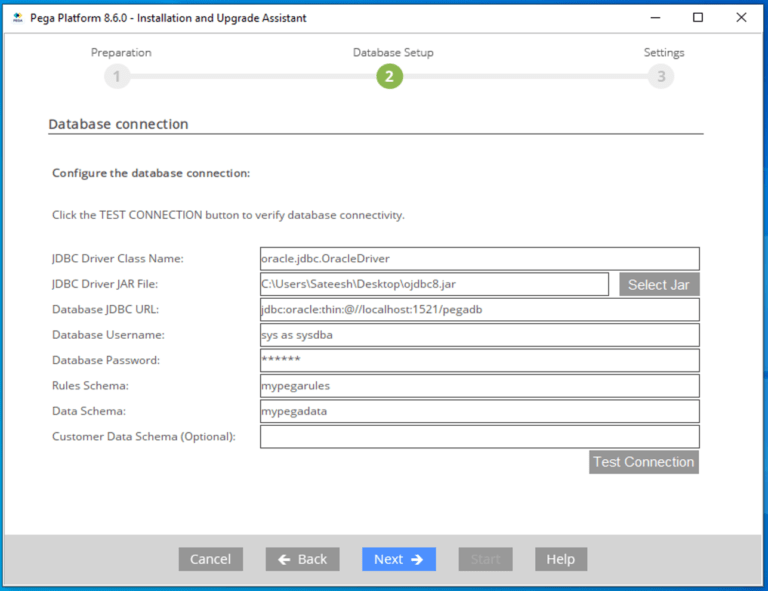
- Click Test Connection. If the connection is not successful, review your connection information, correct any errors, and retest. When the connection is successful, click Next.
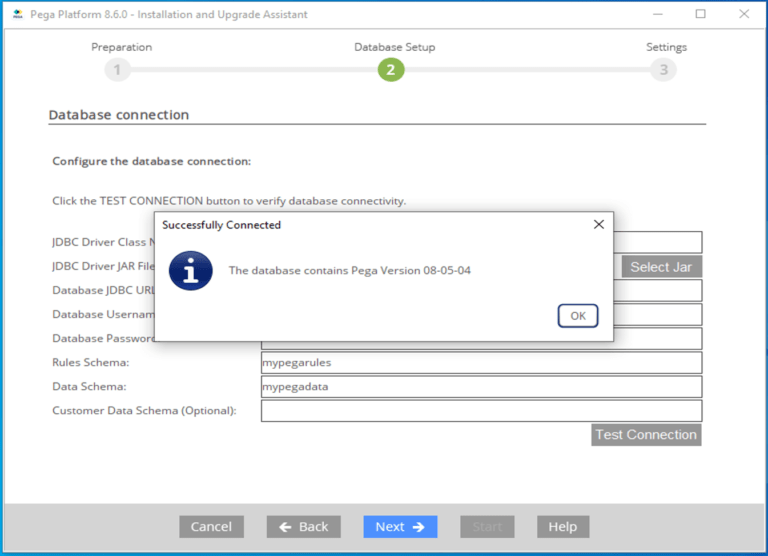
- To have the IUA automatically apply the DDL changes and the UDF, clear Bypass Automatic DDL Application.
- Click Next.
Step 4: Upgrading out-of-place by using Pega IUA
- Select your options and click Next:
- Optional: Select Update applications schema. The Update Applications Schema utility updates all auto-generated tables with the schema changes in the latest base tables.
- Optional: Select Run rulebase cleanup to permanently remove old rules. In most cases, removing older rules improves the general performance of the system.
- Optional: Select Update existing applications to modify your existing applications to support the new version of the Pega Platform.
- Optional: Select Update existing applications to modify your existing applications to support the new version of the Pega Platform.
- Click Start to begin loading the rulebase. During the upgrade, the log window might appear inactive when the IUA is processing larger files.

- Click Back to return to the previous screen, and then click Exit to close the IUA.
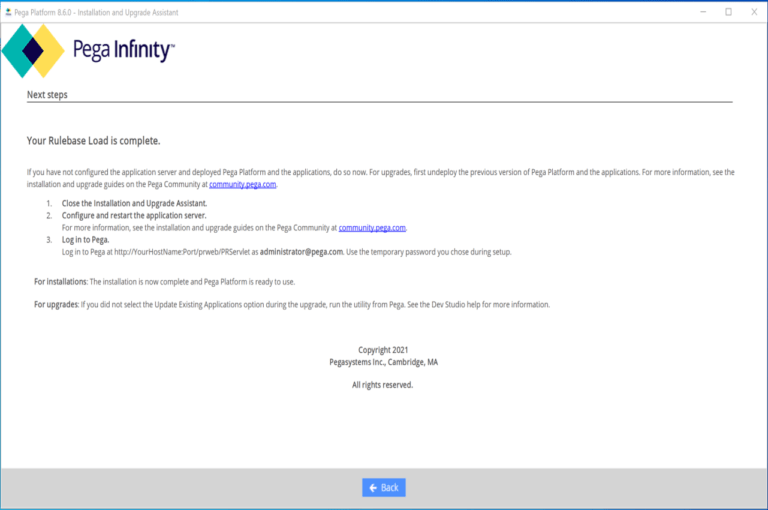
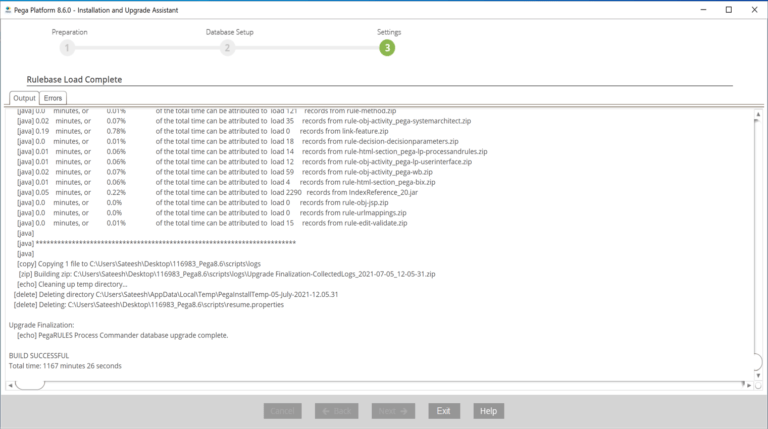
Step 5: Redeploying the Pega Platform file
Apache Tomcat: Redeploying Pega Platform
- Make sure that prweb.war file for your application server is not running.
- Remove each of the current versions of the applications.
- In the Tomcat Web Application Manager page, find the row for each application and select Undeploy.
- In the WEBAPPS directory, delete any remaining folders or WAR files.
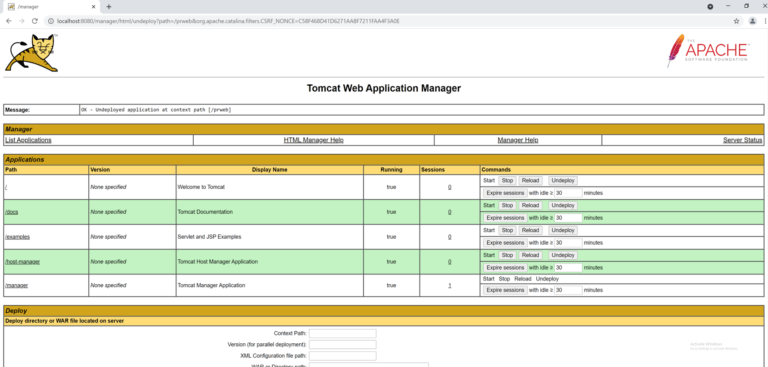
5. Copy the prweb.war file from the Pega-imagearchives directory to the Tomcat_homewebapps directory.
6. Restart the application server.
7. Shut down the server and delete the prweb.war file from the Tomcat_homewebapps directory to prevent Tomcat from redeploying the application each time the server restarts.
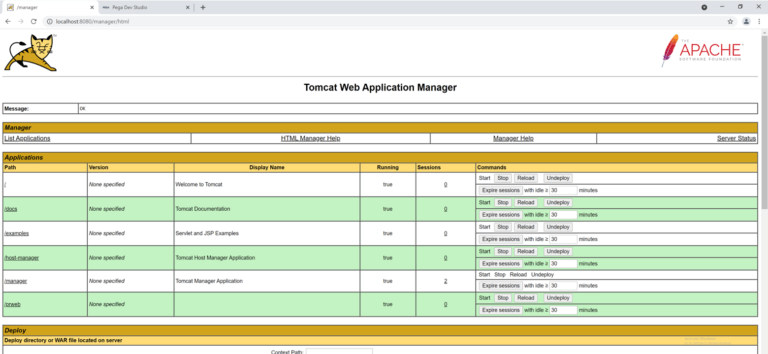
Step 6: Restarting Pega Platform
Restart Pega Platform to load the updated code and rules from the upgraded rules schema.
The What’s New section of the page includes a welcome message and links to application development tools.
- Stop and restart the application server.
- Ensure that the new Pega Platform prweb.war file has started.
- Access Pega Platform through a browser. Enter the URL for the Pega Platform application: http://server:portnumber/context_root
For example: For example: http://prpc-server:8080/prweb
- Log in as administrator@pega.com.


Step 7: Running upgrade utilities
Pega Platform includes several upgrade utilities to help you to upgrade your application to use new
features. Run all of the upgrade utilities.
Note: Depending on your Pega application, some utilities may not return results for your application.
- Log in as the administrator.
- In the header of Dev Studio, click Configure > System > Release > Upgrade > Upgrade Tools.
- Expand General Utilities.
- Click each utility, and then click Run utility.
Hope you learned about how to upgrade Pega Platform 8.6 with IUA – Tomcat server and Oracle database






