Learn here on How to Create Brand New Application in Pega 8 from scratch step by step tutorial in detailed.
One should have developer access in PEGA to create a new application.
But starting from Pega 8, we should have access to DEV Studio to create an application.
Application Wizard:
- The New Application wizard guides you through the basic configuration for your application.

- Select the type of application that you want to create.
- In addition, Pega provides several templates and you can add your applications as templates.
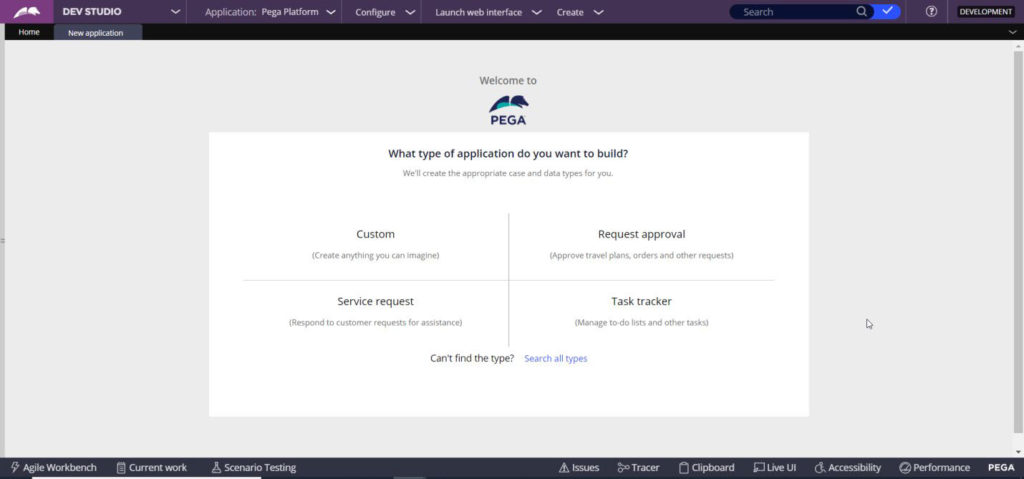
- In case if the available templates are not appropriate, the select Custom.
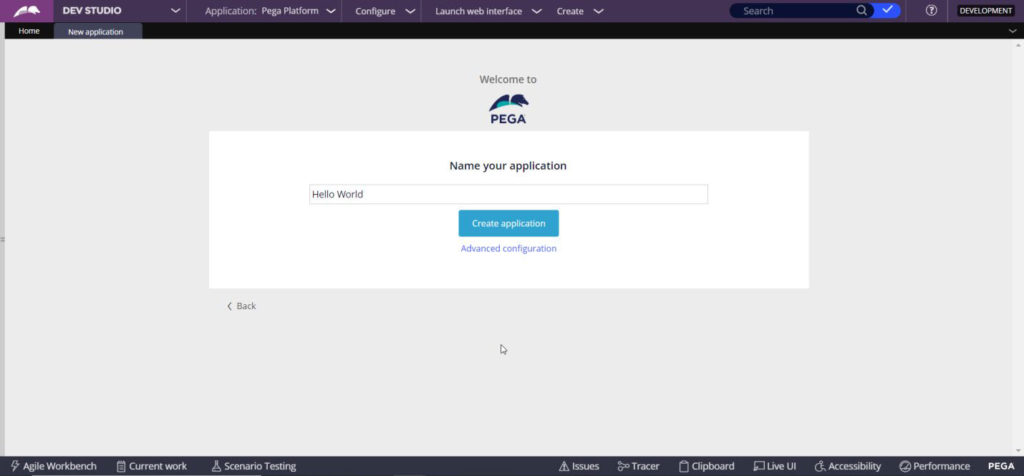
- Application name is displayed in portals, menus, and forms.
- By using the Advanced configuration dialog you can Customize your new application to match your design requirements.
Advanced Configuration:
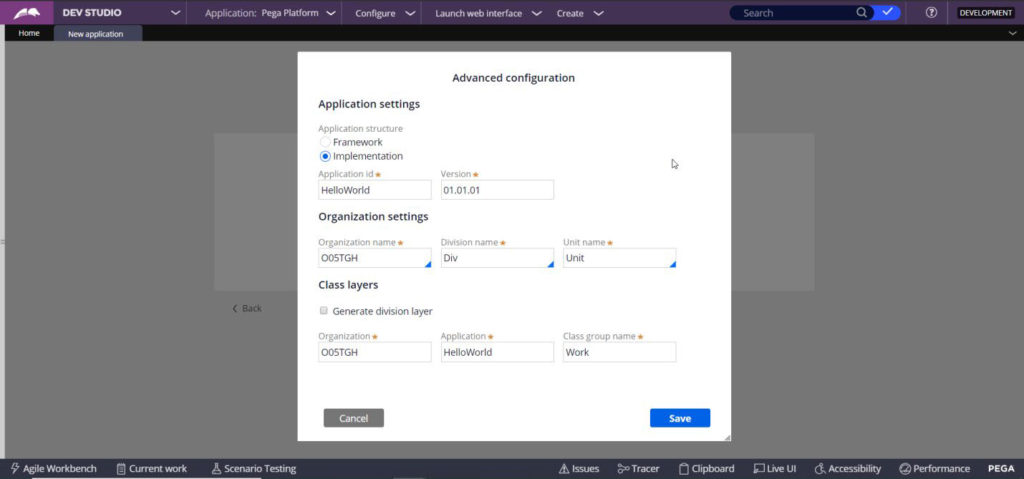
Application Settings:
Framework:
- Select Framework to create the application in the reusable framework layer.
Implementation:
- Select Implementation to create an application customized to a specific line of business.
- As a best practice, if you don’t know which application structure to choose, start with an implementation layer application.
Application ID:
- The Application ID is used to create the application record, which uniquely identifies application records across systems.
Version:
- The application Version is set to 01.01.01 as the default version number.
- To customize the application version, enter a version number in the format [Major].[Minor].[Patch].
Organization Settings:
- The advanced Organization settings provide access to organizational details such as division and unit names.
- So, use abbreviations when possible.
Organization name:
- The Organization name is a unique name used to create the class structure for the application.
Division name:
- The Division name is a unique name for a division or department within the organization.
Unit name:
- The Unit name is a unique name for a unit within a division.
Class Structure:
- Generally, the class structure consists of the organizational classes, the application class, and the class group.
- By default, the class group is set to Work. The class group is primarily used to group a set of related sub-classes and store all instances of these classes in one database table.
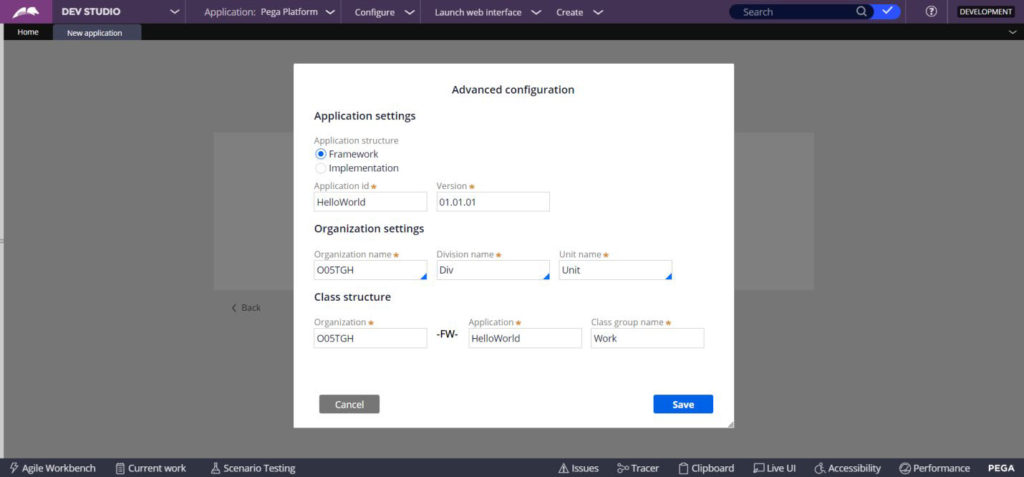
- The wizard inserts a framework class (named FW) between the organization class and the application class.
- If the structure is Implementation, the heading is Class layers and the wizard creates the same class structure but without the FW class.
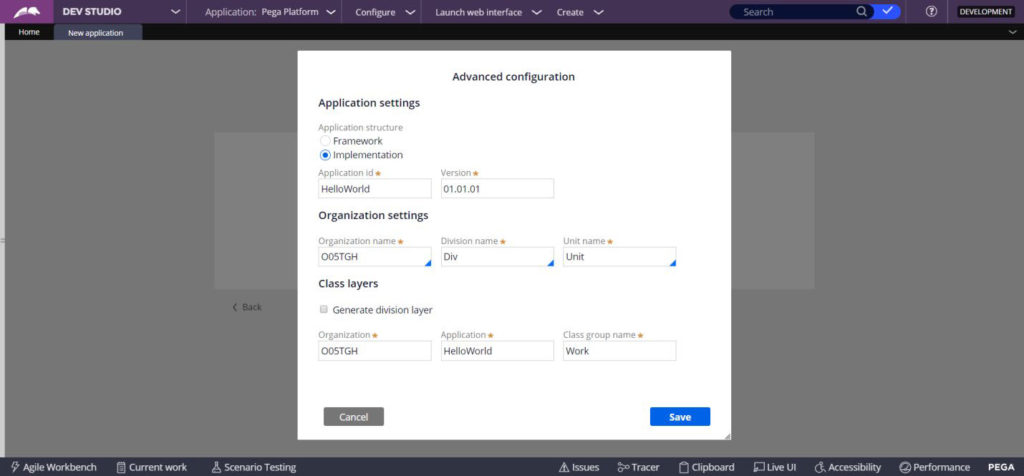
Class layers:
- The Division layer is used to create a class for the division.
- The Unit layer is used to create a class for the unit.
- Creating division and unit layers helps manage rule reuse in large organizations.
- Consider using shorter layer names to adhere to the 56 character aggregate class name limit.

- Click Create application to create the base set of rules for the application.
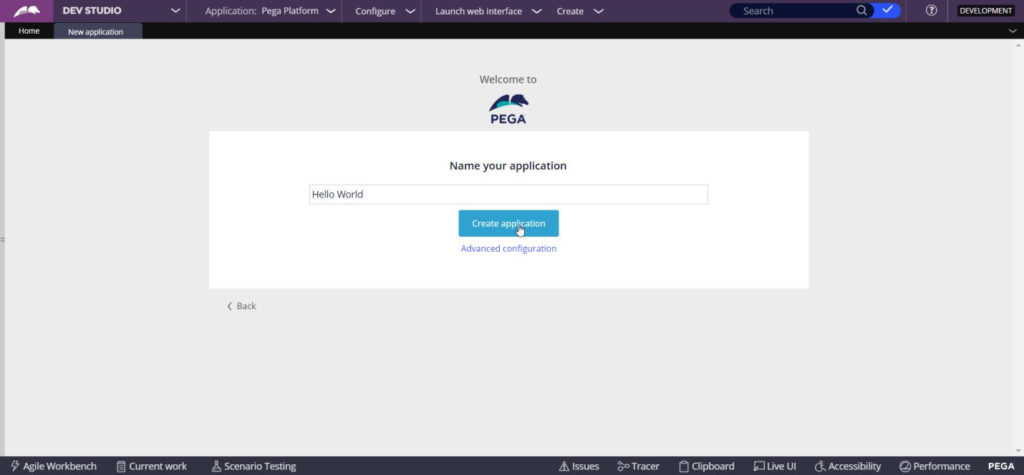
- As a result, The wizard creates the necessary access groups for case participants, such as manager and user, and developers, such as author and administrator.

- Beginning in Pega Platform 7.4, the default user accounts, or operator IDs, are not created automatically.
- Because this minimizes security risks posed by not securing these accounts when the application moves to production.
- Therefore, at this point, you are given the option to explicitly add users and assign them to the appropriate access group.
- It is a best practice to add at least one user to facilitate application development and testing.
- When you click Add, the system generates a unique password.
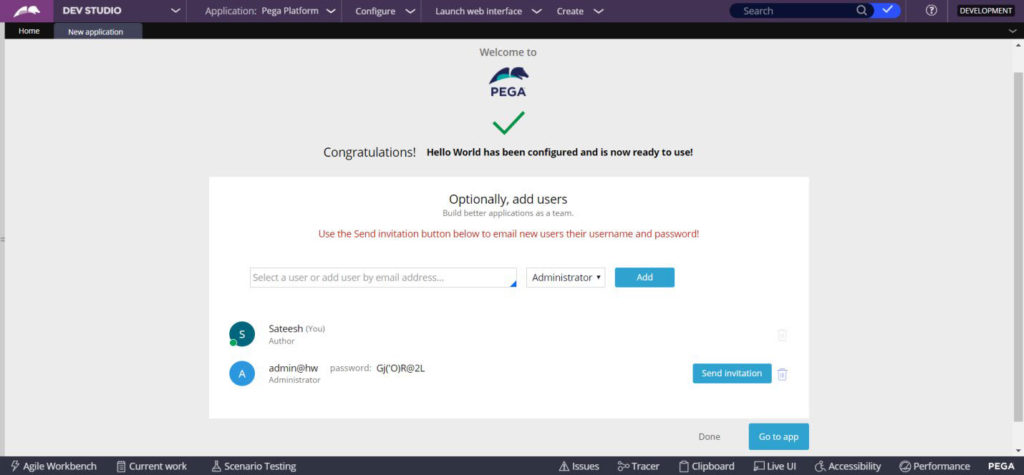
- Click Send invitation to send an email that contains the login credentials to the user.
- Additional users can be created after completing the wizard.
- Click Go to app to go to your new application.
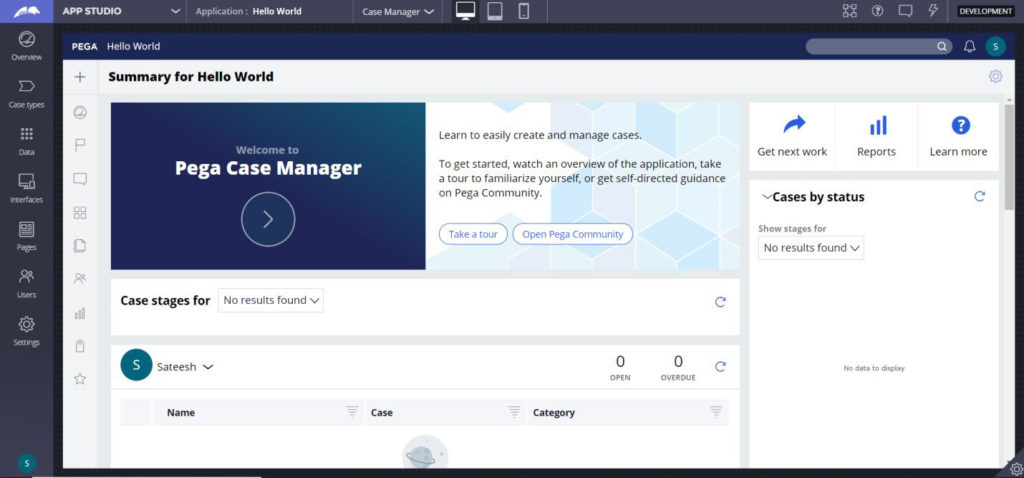
- In Conclusion, you now know how to Create Brand New Application in Pega 8.







