Lets discuss about How To Configuring application rulesets Pega.
Rulesets
A ruleset is a container used to identify, store, and manage a set of rules.
Rules are the building blocks of a Pega application.
The Primary function of a ruleset is to group rules together for distribution.
Application rulesets
When new Pega application is generated, the created rulesets include two rulesets for the application itself and two organizational rulesets.
Navigation: Dev Studio –> Application –> Definition
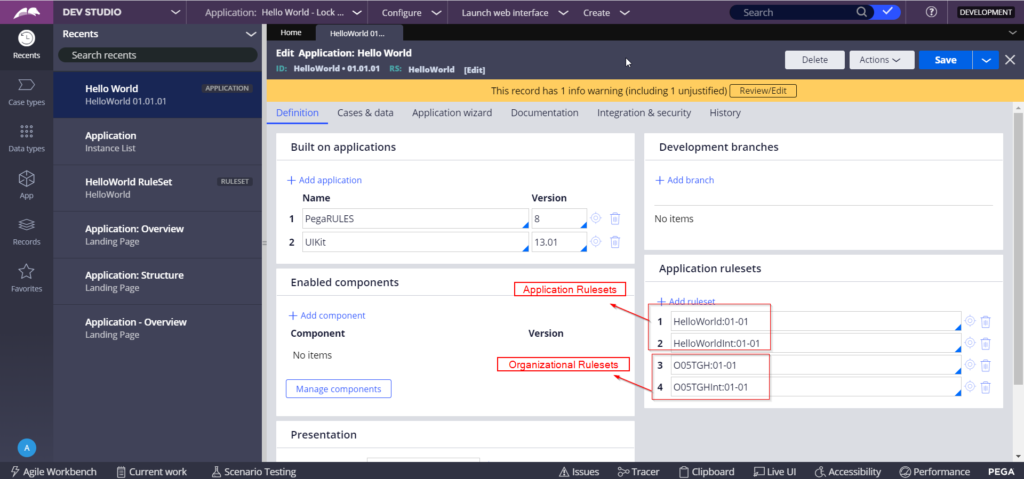
Note: The rulesets ending with Int are used for rules related to integration.
Production rulesets
Production rulesets include rules that are updated in the production environment.
The most common use of production rulesets is for delegated rules.
Production rulesets have at least one unlocked ruleset version in the production environment.
Production rulesets are configured in the Advanced tab on the application record.
In addition, the production ruleset needs to be specified in the access group.
Navigation: Dev Studio –> Application –> Definition
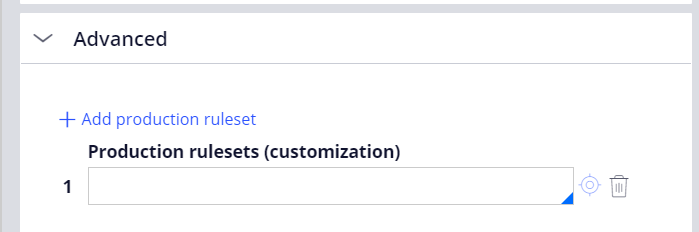
Ruleset validation
Ruleset validation is performed every time a rule is saved.
It does not affect rule resolution at run time but is applied only at design time.
There are two options for the validation mode:
Application Validation:
The rulesets that contain the application rules are set to AV mode to reduce the difference between design and run time.
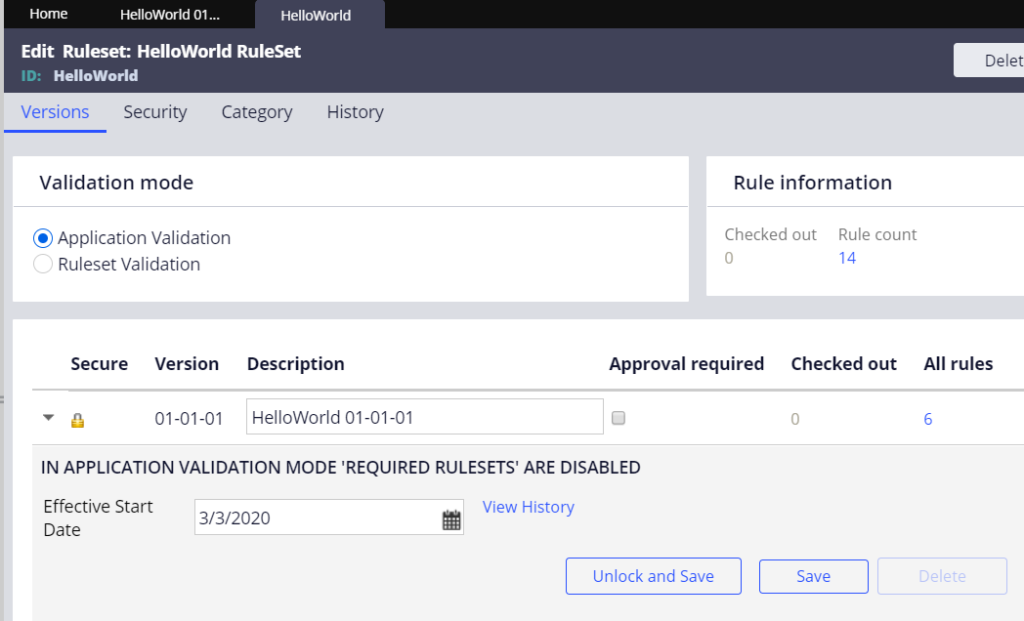
When AV mode is selected, if you change the application definition, the rules may become invalid. Invalid rules might cause serious errors at run time.
Use the Validation tool to quickly identify invalid rules in the application.
Dev Studio –> Configure –> Application –>Tools –> Validation
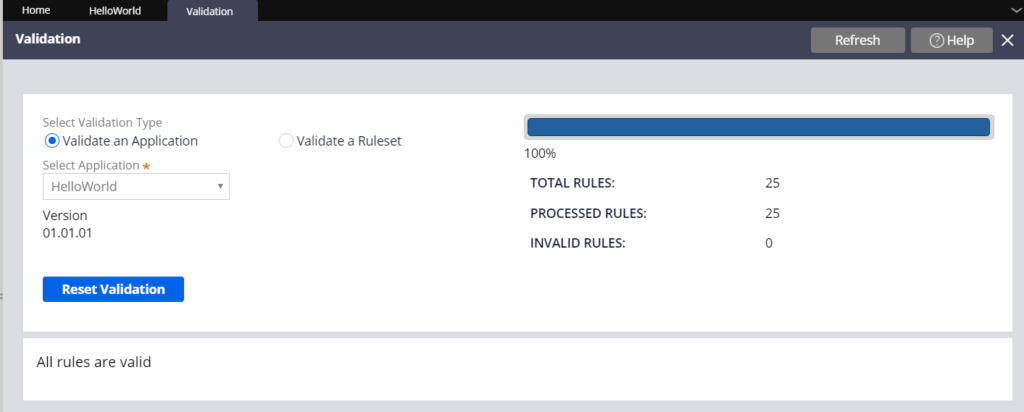
Ruleset Validation
organizational rulesets created by the New Application wizard are set to RV mode.
RV ensures strict validation on prerequisite rulesets when migrated.

Note: If your ruleset version does not have any prerequisite ruleset versions, you need to specify the base product ruleset Pega-ProcessCommander as a prerequisite.
Ruleset list
The ruleset list indicates the rulesets that are available to the application for a given operator session.
The ruleset list is available in the operator profile Operator –> Profile.
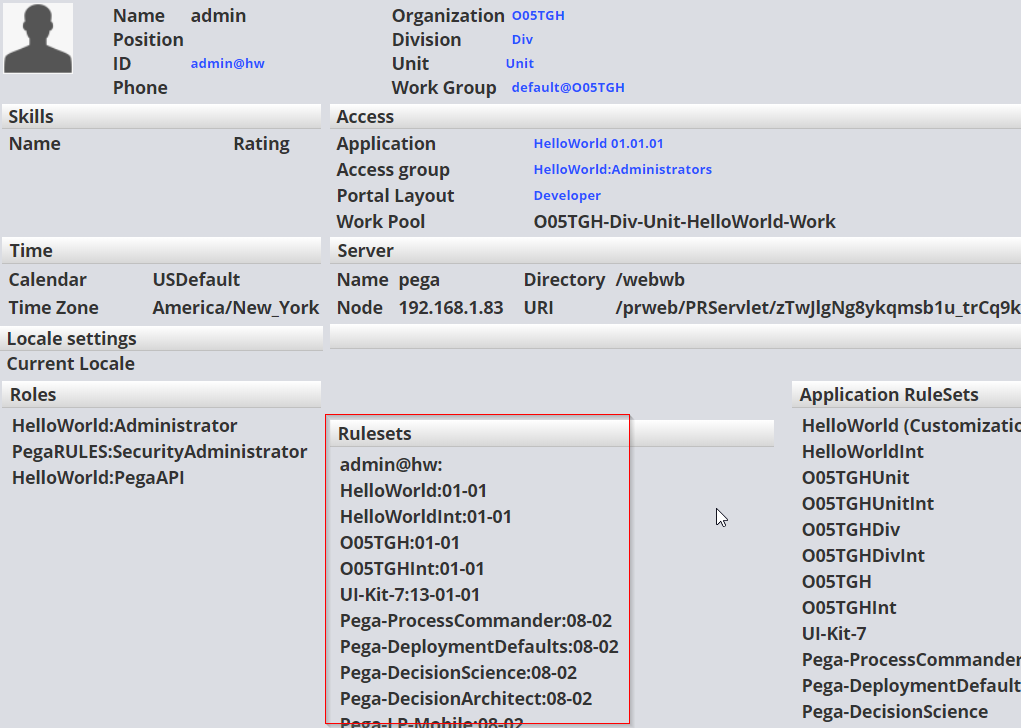
Note: The order of the rulesets is important. The rule resolution algorithm refers to the order of the ruleset in the ruleset list. Rulesets at the top of the list take higher precedence.
Ruleset locking
Lock a ruleset to prevent changes using the Lock and Save button.
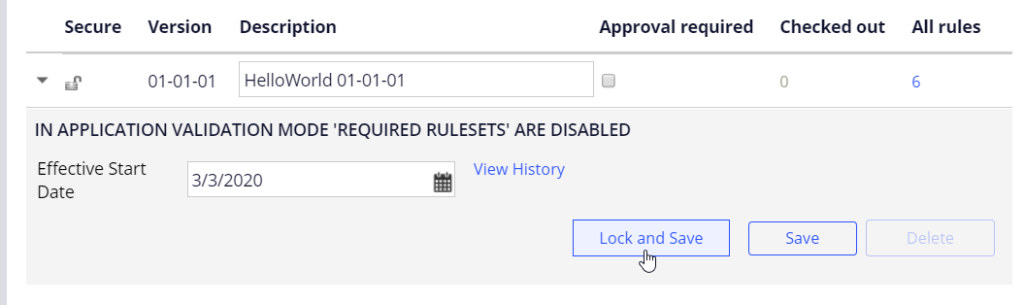
Typically, you lock rulesets when development has reached a specific state, and the application is ready to be promoted to testing.
Rule checkout and check-in
The checkout feature ensures that different team members are not editing one rule at the same time.
On the Security tab on the ruleset, select Use check-out? to enable checkout.

On the Operator record Security tab, operators need to have the Allow Rule Check out selected in order to update rules in rulesets that require checkout.
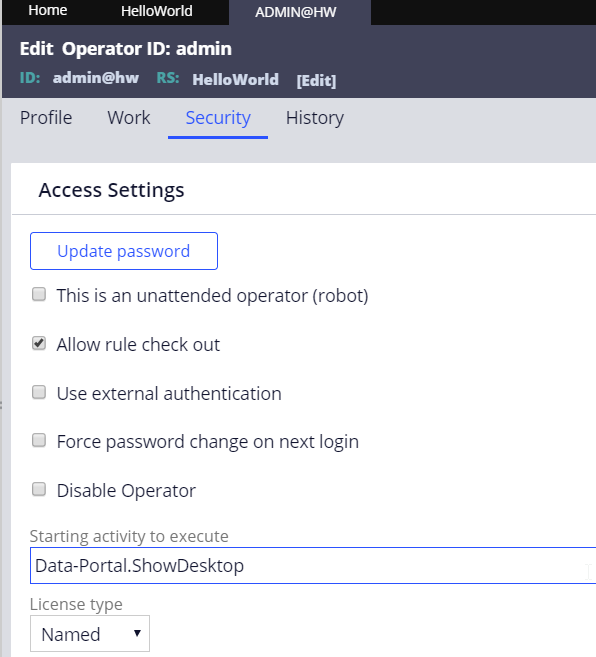
The checkout button is displayed on rules that are in unlocked rulesets.

If a developer checks out a rule, no one else may check the rule out until it is checked back in by the developer.
If a rule is not available for checkout, it is already checked out by someone else, or it is in a locked ruleset version.
When a rule is in a locked ruleset version, the private edit button is displayed instead of the checkout button

When an operator checks out or selects private edit for a rule, a copy of the rule is placed in the personal ruleset.
You can view your checkouts and private edits in the Private Explorer or by using the check mark icon in the header.
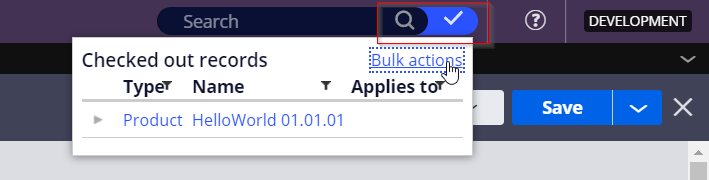
Use the bulk action feature to check in, open, or delete several checked out rules at the same time.
Check in a rule
When a rule is checked in, the checked-in rule replaces the original base rule
Add a comment describing the changes to the rule.
You can view the check-in comments on the rule History tab.
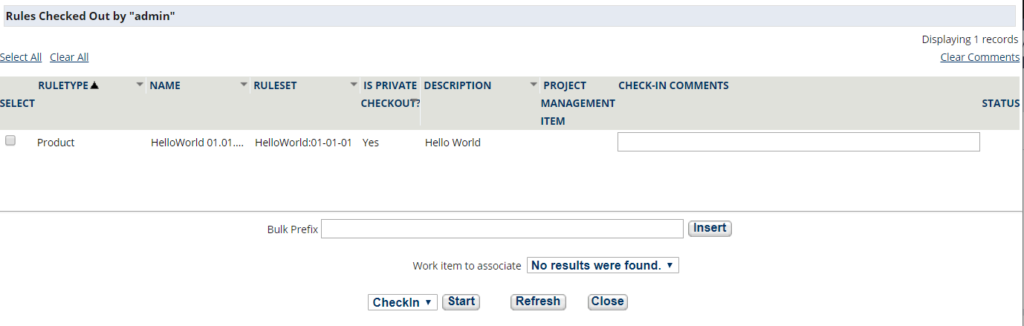
Hope this post is helpful and you now know How To Configuring application rulesets Pega.
Click Here to see previous post in the same category.



