In this quick tutorial you will learn about How to Managing Access Control in Pega 8
Access Manager presents you with an easy-to-use interface for managing application security. In Dev Studio, navigate to the configure menu and select Org & Security > Access Manager to open the Access Manager.
Manage access control with the Access Manager:
The Access Manager provides three tabs for configuring security settings in an application
- Work & Process tab to configure access control for instances of a specific case type.
- Tools tab to configure access to Pega tools such as the Clipboard and Live UI for end users.
- Privileges tab to manage access to specific records, such as flow actions and correspondence records.
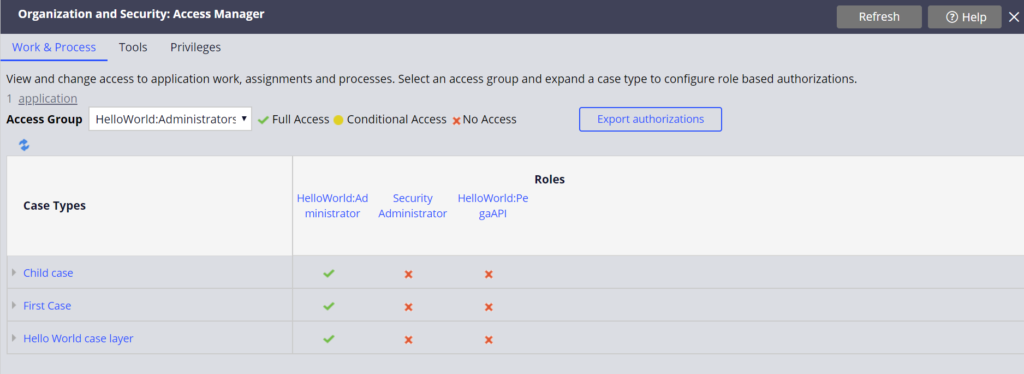
To configure the access control for a setting, expand the Case Type and click the icon in the column for the appropriate role.
Select the level of access to grant Full Access, Conditional Access, or No Access from the pop-up window.
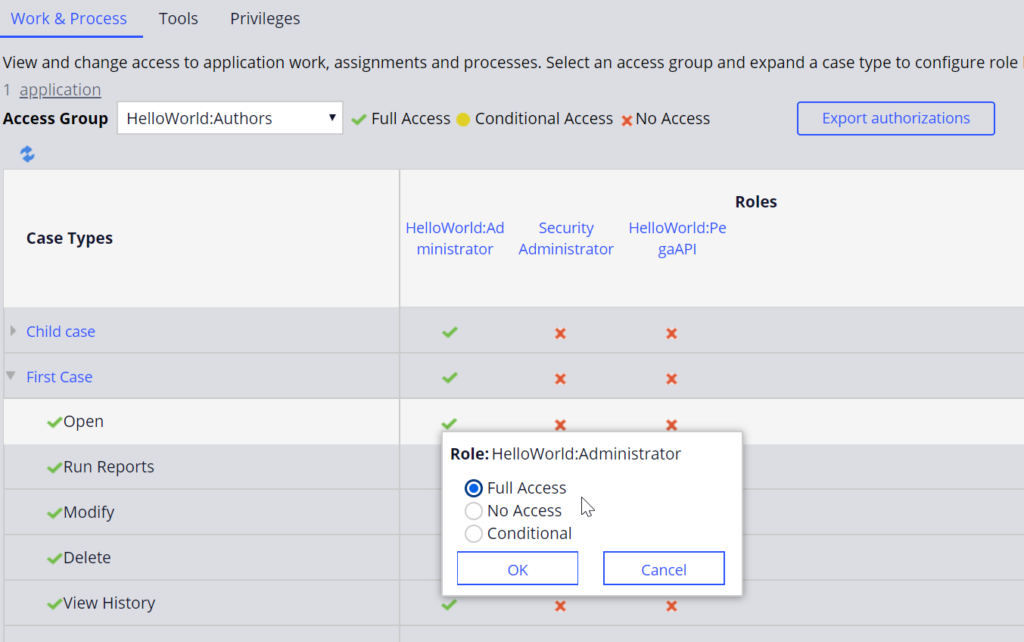
Vary user access by system type:
During development, you may want to configure more permissive access control to users to support debugging.
However, you want to configure more restrictive access control on a production system.
An Access of Role to Object record grants access for action on a scale of 0 to 5.
- Zero means the action is denied.
- The remaining ratings are compared to the production level value of your system.
- If the privilege level is equal to or greater than the production level value of the system, Pega allows the action. If not, Pega denies the action.
An Access Deny record denies access for an action on the same 0 to 5 scale.
- Zero means the action is allowed.
- If the privilege level is equal to or greater than that the production level value of the system, Pega denies the action. If not, Pega allows the action.
| Production level | Description |
|---|---|
| 5 | Production system |
| 4 | Preproduction system |
| 3 | Testing system |
| 2 | Development system |
| 1 | Experimental system |
Configure conditional access:
To conditionally allow access to an action, tool, or privilege, you configure an Access When record.
Note: Access when records are not tested against the production level of the system. If an Access When record returns a result of true, Pega grants access to the specified action regardless of the production level of the system.
To conditionally grant or deny access, click the Indicator icon and select Conditional Access, then enter the name of the Access When record.
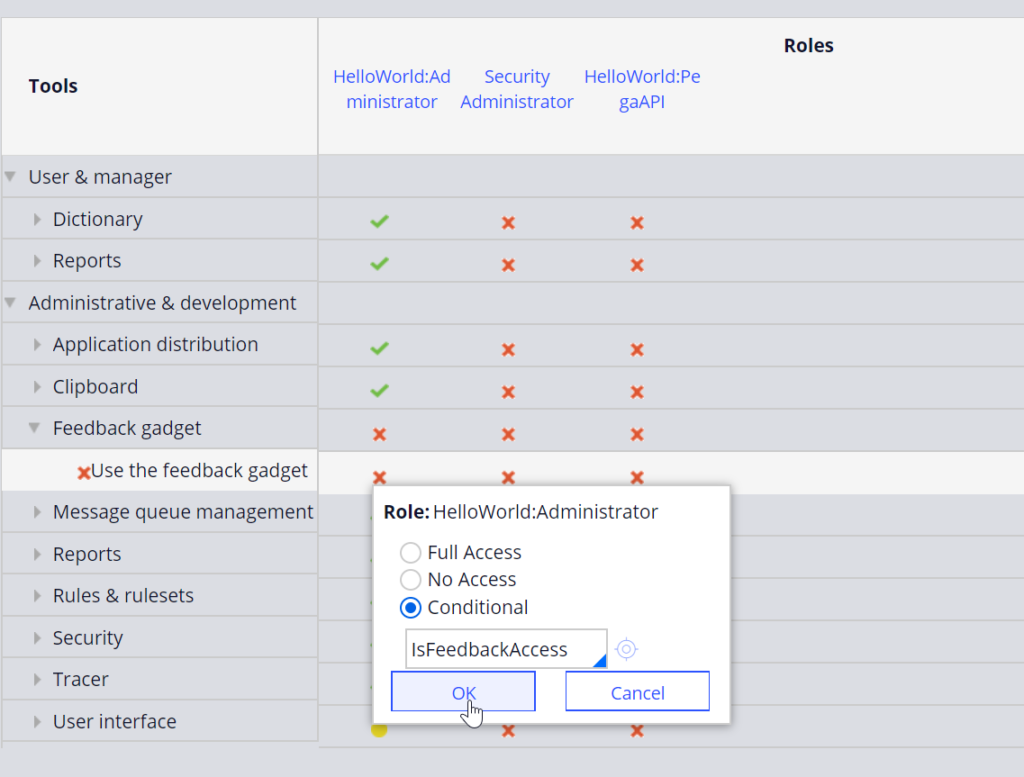
Note: You configure an Access When record as you do a When record. Create the when condition to evaluate on the Conditions tab of the Access When record form.
Hope you learned about How to Managing Access Control in Pega 8.







